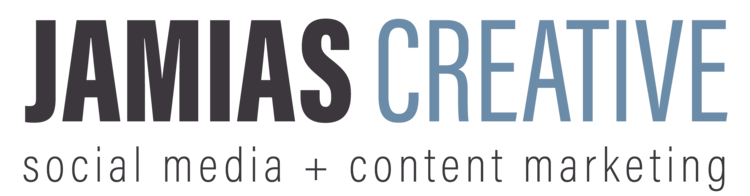In last week's blog post, we let you know all about how to set up an Instagram account for your business. Now it's time to get your business's Facebook page up and running. We will go over why you need to set up a Facebook business page and how to get your page off the ground.
Facebook holds a treasure trove of marketing gold. In fact, Here is why you shouldn't be missing out on Facebook:
- There are 2.1 billion monthly active users on Facebook: That's 30% of the world's population. That's a lot of potential customers. Need we say more?
- Facebook is low-cost: It costs absolutely nothing to create a Facebook page, and you get exposure simply from likes and comments. It's almost too good to be true, but it works! The social platform gives you outlet to let the world know about your latest sales and awesome video ads you've been working on.
- It makes customer support easy: Facebook allows you to post your hours, email, and phone number right at the top of your page so people know where to get their answers. They also integrated Messenger with business pages for an even quicker solution to resolving customers concerns (Check out our blog post on how to use Messenger for your business).
- Targeted advertising: Facebook knows it's users. If you're a fashion boutique, you can input the age range you would like to reach and target people who have specifically listed "fashion" as an interest. Are you a martial arts school? Facebook allows you to create ads that target people who live within 20 miles of your school and want to learn self-defense. You can go wide and reach everyone who lives in the coastal western United States or only focus on people who live in Salt Lake City, Utah. These detailed features allow you to have control over who is seeing your advertisements.
Now that you know why you should be using Facebook for your business, how do you set up the perfect page? Here are some surefire ways to help you out:
- Make your profile picture your logo: We touched on this on our last blog post, but making your profile picture your logo is crucial to the success of your business's Facebook page. It looks professional, it looks clean, and it just looks plain good. Humans are extremely visual creatures, so the more visually appealing your profile is the more people will be attracted to your page.
- Choose a relevant cover photo: Your cover photo should be as descriptive as possible. Use the cover photo to tell the customer all about your business. It's the perfect place to showcase your best work, your newest product, or a current sale or promotion going on. As they say, a picture is worth a thousand words!
- Make sure you add your website to your page: This may seem like a no-brainer, but you would be surprised at the amount of businesses who forget to add their website to their page! The idea of a Facebook page is to be an initial glimpse into your business: A showcase of your products or best work, your contact info, and a short and concise bio. All of these things should intrigue potential customers to learn more about your company, which is exactly what your website is for!
- Add your team: Your team is going to need to hop on and off your Facebook page for various reasons, and Facebook makes it easy to assign everybody their specific roles on the page! There are 6 different roles that Facebook allows: The Admin, Editor, Moderator, Advertiser, Analyst, and Live Contributor (Here is a link explaining just what each role is allowed to access). All you have to do is go to "Settings" on the top right corner of your page, find "Page Roles" in the column on the left, typer the name or email of the person you want to add, select "Editor" then choose their role from the dropdown menu, then click "Add" and enter your password. After you add them, the person will have to accept the role. That's it!
Now that you know how to set up a great Facebook page, get out there and do it! Watch your success skyrocket! Do you have any of your own Facebook tips up your sleeve? Let us know in the comments below!