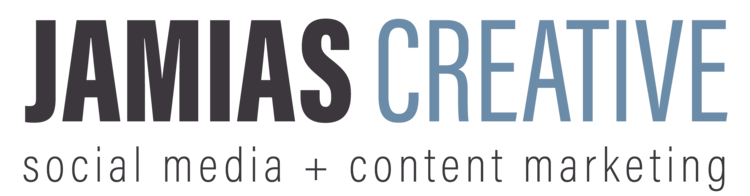It's a no brainer to use Facebook for your business. You can reach a wider audience and get great customer interaction. But have you looked a little into using Facebook Messenger? Customers are looking to Messenger as a quick and easy way to receive answers from a company, so using this tool will take your customer service/experience to the next level. Messenger offers many useful tools to help make this an easy set-up.
Here are 6 ways you can put Facebook Messenger to work for you:
1. Turning Messenger on: It may seem like a silly step, but you've got to start with the basics! When on your Facebook Business page, simply head to the top right corner of your screen and click on "Settings."
Once in settings, the first option in the left hand column should be "Messaging." If you click on it, a page with should pop up with your messaging settings. Make sure the "Prompt visitors to send messages" option is ON. And voila! You're open for messaging!
Make sure you turn it on only when you're ready to commit to messaging, because once a customer messages they expect an answer!
2. Turn on instant reply: Instant reply is a great way to let your customers know when they should expect to hear back from you. To turn this on you'll scroll down to the "Response Assistant" section in your Messaging settings and turn on "Send instant replies to anyone who messages your page."
Once it's turned on, there will be an option to change the message from the default setting to a message of your choosing!
3. Show your responsiveness: Facebook has a nifty little badge for business pages letting customers know how quickly a page usually responds to messages.
It's extremely important to ALWAYS reply and to reply quickly, because that badge is often the first thing customers see. You can choose your own response time, but make sure you're responding when you say you will! Otherwise, you can respond on your own time and let Facebook calculate when your customer should expect a reply.
5. Turn on away messages: It is inevitable that there will be times when you or your customer service team will not be able to reply to a message as quickly as you usually do. That's where away messages steps in. Away messages allow you to let your customer know how long you'll be away and when they should expect a reply. It's very similar to instant reply, but the beautiful thing about away messages is you can keep your responsiveness rating. To use it, turn on the "Stay responsive when you can't get to your computer or phone" option in your Messaging settings.
Just like instant reply, you can change the default message to a message of your choosing.
6. Make a greeting for your conversation: You can also create a greeting that people will see whenever they first open a conversation with you. This is a perfect tool to say hello to your customer while also letting them know anything you need or want them to know right off the bat. To turn the greeting on, flip the switch on "Show a Messenger greeting" in your Messaging settings.
Hopefully this helps your business get started using Facebook Messenger. It's a valuable tool to help take your customer service to the next level. What's your favorite feature of Facebook Messenger? Drop it in the comments below!