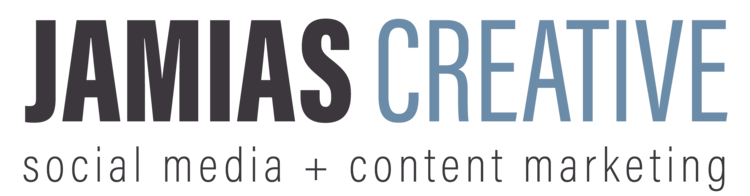Now that you have your Instagram Business page all set up, you're going to need some pictures to fill your profile up! It's important to showcase your best work on Instagram, and make sure they're relevant to your brand. There are several blogs and articles explaining how to make a cohesive Instagram Theme, and we even have an article teaching the difference between posting on your Instagram Story versus your Instagram Feed. But we're not going to get too much into that today. Today we want to go back to basics. Here is how to post a photo to your Instagram Feed:
1. Take a photo: It's a simple process! Whether it be with your own external camera, or with the camera in Instagram, you've got to take a picture before you can post it!
2. Upload your photo: Once in Instagram, you'll see a menu bar at the bottom of the screen. Right in the middle should be a little plus sign inside a box. Tap on that and it'll bring you into Instagram's camera. You can either take the picture right then and there and move on to the next step.
Tap on that and it'll bring you into Instagram's camera. You can either take the picture right then and there and move on to the next step, or you can choose a photo from your camera roll by clicking "Library" in the bottom left of the screen.
Just click the next button and voila, you're on your way to posting your picture!
3. Edit your photo: From there you can now start editing your photo so it's consistent with your branding and style. Instagram has a selection of filters you can add on to your picture to make it look that much better!
Not a fan of any of the built in filters? No need to worry, they also have manual tools so you can adjust and fiddle with brightness, sharpness, highlights/shadows (and more), until it's just the way you like! Take a minute to edit the photo the way you want it to be.
4. Add the finishing touches: You're almost done! From here you can write your caption, tag people, tag locations, and choose which other social media platforms you want to post your picture to.
5. Share your photo: The final step is pretty easy! All you have to do is click "Share" in the top right hand corner, and you have officially posted your photo on Instagram!
It's an incredibly simple and user friendly process, and you'll be Insta-famous in no time (not guaranteed)! What was/will be the very first picture you post/ed on Instagram? Let us know in the comments!