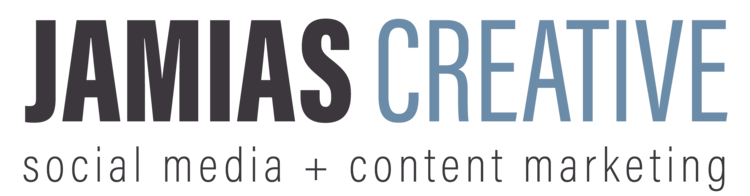Social media platforms need to roll out updates every now and again to keep up with the rapidly changing times. An algorithm change here, a new feature there, maybe even and upgraded look. It comes with the territory, and whether we like these changes or not, it's not gong to be slowing down any time soon.
Instagram seems to be at the forefront with all these new updates. The updates have been mostly gradual, like adding new stickers to Stories, but on June 20, 2018 Instagram announced a pretty big update: IGTV.
What exactly is IGTV?
IGTV is Instagram's new long-form video app (don't worry, it's integrated into your normal Instagram app as well if you don't feel like downloading something new). You can now watch longer content from your favorite Instagram creators (and make your own!). Whereas on the traditional app you can post videos up to 60 seconds long, this new app allows videos up to an hour in length.
Why is this a big deal?
IGTV is potentially a major competitor for Youtube. Many Youtube creators are struggling to create revenue due to the "Adpocolypse." Youtube's algorithm has been flagging and demonetizing videos it deems as not ad-friendly, causing some serious backlash within the community. Many people rely on Youtube as their source of income, so this blow has been devastating to some. Could IGTV be the answer to this growing problem? Could IGTV become the new Youtube? The possibilities seem to be endless with this new Instagram feature.
What kind of content do you post on IGTV?
Whatever you want! The 60 minute time limit ploughs a new way for creative expression. You could create hour long episodes of a series and post once a week, just like actual television; or you could post a step-by-step of your most recent DIY project; you could also try posting a hilarious new comedy sketch. Brands are only limited by their own creativity when it comes to original content.
How do you create a channel?
It's simple! All you have to do is click the new IGTV symbol in the top right corner of your Instagram app, tap the little gear icon next to the search bar, then click create channel! There will be an informational slideshow explaining IGTV, then all you have to do is tap "Create Channel" and voila! You now have your very own IGTV channel!
PC: tomsguide.com
PC: tomsguide.com
IGTV could be absolutely huge. It could be a game changer in digital media, and it could grow very quick. All we can do now is use it and see what happens! What do you think of IGTV? Do you think it'll beat out Youtube? Let us know in the comments section below!